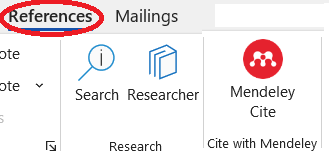Install Mendeley app
Mendeley app is free for downloading from the Mendeley website. The app is available for Windows, Linux and MacOS operation systems.
Download Mendeley app
- Go to the Mendeley Downloads website. There are two desktop versions. Mendeley Desktop is the old desktop version and will be available for downloading until 1 September 2022. Mendeley Reference Manager is the new desktop version.
- The website will detect which OS your computer uses.
- Simply click Download now for Windows (or other operation system) and follow the prompts to complete the installation
- You will be asked to register with Mendeley
Register with Mendeley
- If you have already registered with Scopus or ScienceDirect database, you can sign into Mendeley using one of these accounts
- Or you can create a Mendeley account
- Use your AUT email for Mendeley registration to get 100 GB personal and shared storage, unlimited groups with up to 100 collaborators
Install Mendeley Cite
Mendeley Cite is a Word plug-in enables users to insert citations to a Microsoft Word document. Currently Mendeley Cite is only available for Microsoft.
- Make sure that both your Word and Outlook are closed before installing the plug-in
- Go to the Mendeley Cite page and click Get Mendeley Cite to install this plug-in to your Microsoft Word
Note: Mendeley Cite works with Office 365, Microsoft Word 2016 and above.
Open your a new Word document, click Reference on the toolbar, Mendeley Cite will appear on the Reference ribbon:
Install Word plug-in
The Citation Plugin is an addon to Word processors. It enables you citing references in Microsoft Word or LibreOffice. If you have downloaded Mendeley Cite, you don't need to download Word Plugin.
1. Make sure that both your Word Processor and Outlook are closed before installing the plug-in
2. On Mendeley desktop, open the Tools menu and click Install Word Plugin
3. Check the plugin has been installed by opening your word processor. In MS Word it will appear in the References ribbon
|
New version
|
Old version
|
Install Web importer
Once you have downloaded Mendeley, you may choose to install the Web Importer tool, which allows you add bibliographic information from a webpage.
- Go to Mendeley's Web Importer webpage.
- The webpage will identify the browser you are using, for example when Chrome is ued, a Get Web Importer for Chrome button will appear.
- Click that button to go to the Mendeley Web Import page in Chrome's Web store.
- Click
, a Mendeley icon
will appear on your browser toolbar. Click the icon to open the Web importer. You will then be asked to sign in to your Mendeley account.
Import citation styles
Note: this option is only available in the old Mendeley desktop version.
You may find that a particular citation style you would like to use has not been listed on the Mendeley desktop. However, Mendeley allows you to import other citation styles to your Mendeley library.
- Go to View > Citation Style > More Styles
- A "Citation Styles" box will pop up, click Get More Styles and type in the name of the style you need, select the right style on the search result and click Install