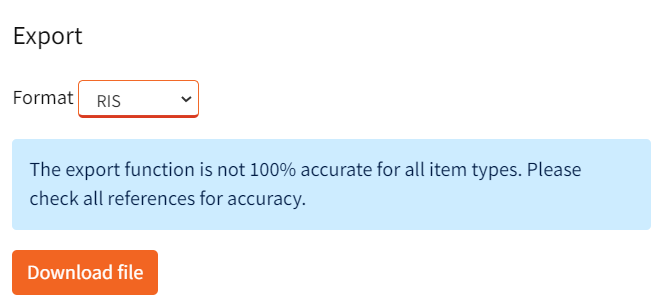Add files to Mendeley Library
Add references to Mendeley desktop library
There are three key methods to add files, e.g. PDFs, into your Mendeley desktop and web library.
Some files added to the library do not include full details. For example, the details of authors and the journal are missing from the record. You can manually add details to the fields.
1. Add Files
- Click Add Files on Mendeley desktop or Add New > File(s) from computer on Mendeley Reference Manager
- Select either a file or a folder of files from your computer to add to your Mendeley .
|
Mendeley app (new version)
|
Mendeley Desktop (old version) |
2. Drag and Drop
Drag and drop files or a folder of files into the document column of your Mendeley Library. You can also drag and drop files or a folder of files, into the All references panel of your Mendeley Library app.
3. Use a Watch Folder to import PDFs automatically (old desktop version)
You may use Mendeley's Watch Folder function to import PDFs automatically. The Watch Folder function has not been implemented in the new version yet.
- Create a folder in your computer, e.g. your computer desktop.
- From the File menu select Watch Folder.

- Select the watch folder your created from your computer and click OK
- Every time you add a PDF into this folder, Mendeley will import the file automatically into your desktop library
Notes:
- Articles in PDF format and with DOI numbers will populate the citation fields in your Mendeley library automatically
- PDFs without a DOI number or other types of files (e.g. Word document) can also be added to your library. However, you will need to manually enter citation details in these records
Save items using the Web importer
You can use the Web Importer to save references to your Mendeley library.
Install the Mendeley Web Importer first.
Add references using Web Importer:
- Search for a topic or an article in a database, or Library Search or on a website
- Find an item of interest
- Click the Mendeley icon in your bookmark bar
- The Mendeley Importer box will appear, click Add to add this item to your library
- You can also select multiple references on a search result page and click Web Importer icon to add these references to your Mendeley.
Notes:
- Web importer may not detect all articles on a result page
- PDFs are not always added to Mendeley library with references
- It may capture Google Scholar results better than databases. Some PDFs can also be added to your Mendeley. Keeping in mind that the version of articles found by Google Scholar are often not the published version. Pay an extra attention to the version of articles downloaded from Google Scholar to your Mendeley. You should always read and cite the published version of articles.
- Check each reference and edit incorrect details
Export references from databases
- Open your Mendeley desktop or your Mendeley Reference Manager app
- Find books or articles in Library Search or a database
- Select a publication or publications
- Select citation export options
- Example: export citations from Library Search: login to your library account before exporting references to your Mendeley.
- On the search result page, select Export to export the selected references. You can also Save references to your library account and export references from your saved item list
- Select RIS format and click Export
- Click Download file
- If you use Google Chrome, the downloaded file will appear at the bottom of the browser. Double click on the file to save references to your Mendeley desktop
- If you use Firefox, an "Open delivery.ris" box will pop-up, select "Mendeley Desktop" from the "Open with" box

- The selected citations will now be exported to your Mendeley library
- Check each reference and edit incorrect details
Add references manually
Mendeley desktop
On Mendeley desktop, click the dropdown menu of Add Files, select Add Entry Manually, type details of a book or an article into the fields.
Mendeley Reference Manager or Mendeley Web
On your Mendeley library, click Add New, select Add entry manually. Enter citation details to the popup box, click Add entry to save the reference to your library.